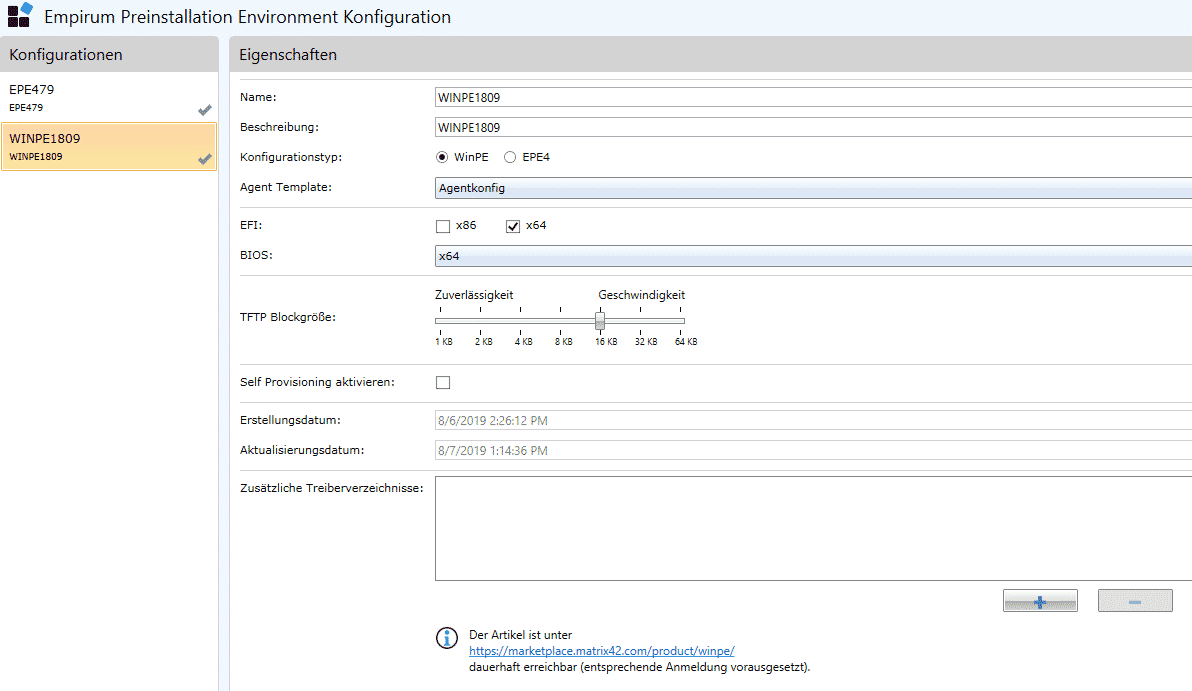Using Matrix42 Empirum Windows PE
Larger companies and companies that use Matrix42 Empirum as their software distribution, usually refuel or install their computers with Empirum. In the earlier versions a Linux EPE was used for booting. In the newer versions, however, Windows PE can also be used in Empirum. Here you have a few configurations to set, but also has many advantages.
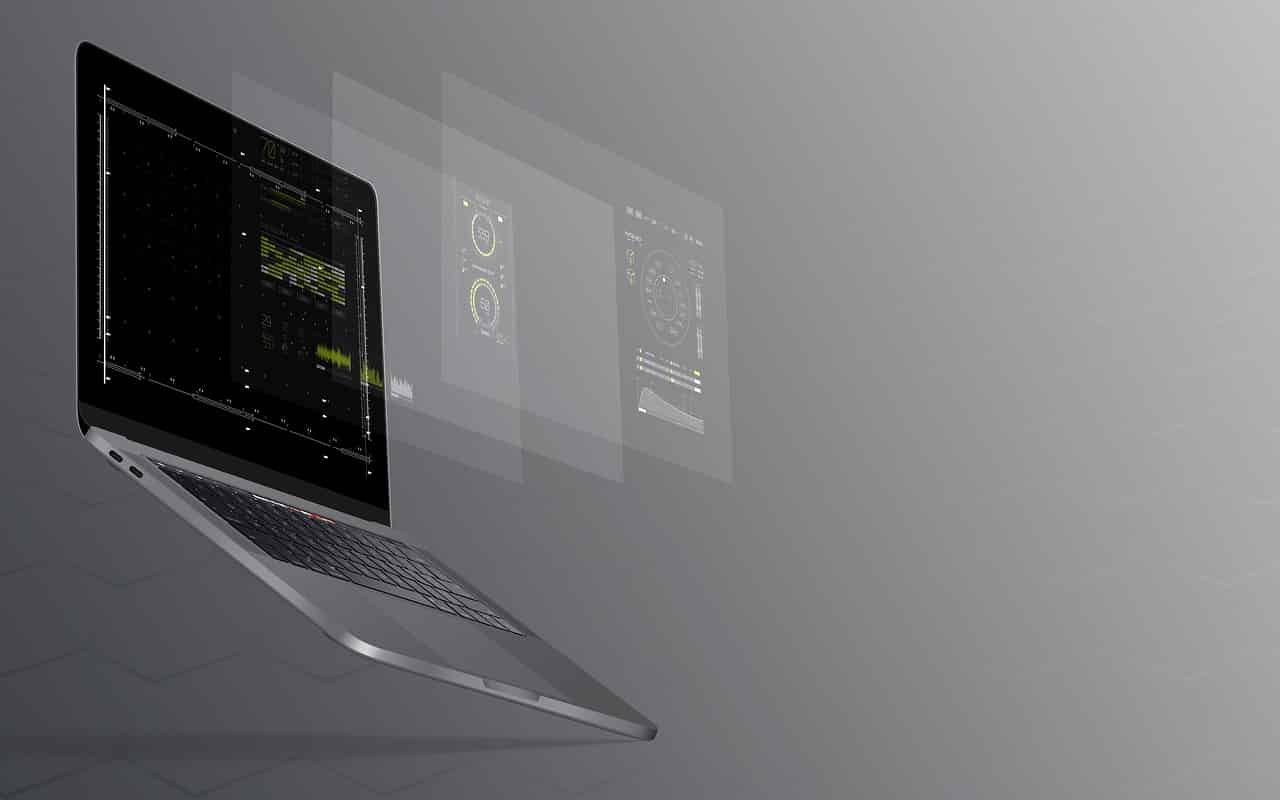
TayebMEZAHDIA / Pixabay
Using Windows PE in Empirum
Previously a Linux EPE was used in Empirum for booting. We’ve already had a post about how to upgrade EPE4. In the new Empirum versions it is possible to use a Windows PE system for booting. Of course, this has many advantages if you install Windows operating systems on the clients.
Advantages with Windows PE
There are many advantages to using a Windows PE. These would be, for example:
- Time for installation halved
- The PE already supplies the standard driver with
- Backwards compatibility for Windows systems
Empirum Windows PE Configuration
“You can’t use the PE just like that, of course. Some ice positions have to be hit anyway. The prerequisite for this is that the appropriate Windows 10 ADK is installed on the Empirum server.
Windows 10 ADK & Windows PE AddOn
If you want to install a “Windows 10 1903“, you also have to install the “Windows 10 1903 ADK” and the “Windows PE AddOn“. The nice thing here is that these are downward compatible. This means that Windows 10 1809 can be installed without problems.
Download Windows 10 ADK & PE AddonIf this ADK is not installed, Empirum will not be able to create the PE later in the background configuration.
Empirum Boot Configuration
Once the ADK has been installed, we can also configure Windows PE in Empirum. To do this, we proceed as follows:
- Open EMC Console
- Switch to “Configuration
- “Open “Boot Configurations
Here we can click on the “+” in the lower area and a new configuration will be created. With a click on “Advanced Properties” in the upper right corner we get all available settings.
Name
Name of the configuration
Description
Description of the configuration
Configuration type
The PE must be selected here. So you don’t have to, but it’s recommended.
Select
Agent Template
Agent Template to use.
EFI
Nowadays there are only x64 systems left. So here’s enough to check x64.
BIOS
Also dial x64
TFTP Blocksize
Here it gets interesting. Here you can select the block size of the packets to be transferred. The bigger, the better. faster transmission to the client. Of course, a stable net is also a prerequisite.
Enable
Self Provisioning
Only used in very large networks when the client installation is completely automated at the workstation.
Additional driver directories
Here you can add drivers. In my opinion, it is primarily superfluous. PE comes with the standard drivers anyway. Since most networks have different PC models in the house, one would have to stuff this PE with drivers. You don’t. For the installation of special drivers there are own driver packages in the “PreOsPackages”.
A click on “Save” creates the PE in the background. This may take some time. Under “Management -> Administration” you can click on Info above. Here is the button “Back-end Tasks” which shows us the tasks running in the background. There you can check the status of the Empirum Windows PE creation.